Oh no! Your hard-earned progress in the Stranded in Space or High Seas campaign has disappeared! Don’t panic- we might be able to help you salvage your progress!
Steam
First, do you use OneDrive? If so, check if your OneDrive has created a /Documents/Trailmakers folder, as it may have moved your progress (including blueprints) to OneDrive. If so, find your folders and move them to the file path described below.
Standard file path for Trailmakers:
The standard place that Trailmakers creates save files (of all kinds, from actual savegames to gifs, error logs and more) is C:/Users/%UserName%/Documents/TrailMakers/SaveGames.
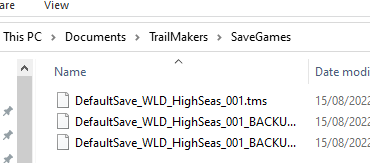
If your save game files are in the correct location, you can take one of the backup save games, delete the “_BACKUP_1” or “_BACKUP_2” part and delete that from the name of the file, and try loading your game again. This may restore your save game progress – unless you’ve started a new save game after losing your progress. If you’ve started a new save game after losing your progress, there unfortunately isn’t anything we can do to help you.
You may find that your game saves to other locations than the file path mentioned above. These are the places that Trailmakers may save data:
- C:\Users\%UserName%\Documents\TrailMakers
- C:\Users\%UserName%\Trailmakers
- C:\Program Files (x86)\Steam\steamapps\common\Trailmakers (this is the standard installation path for Steam – if you’ve moved your Steam installation folder to somewhere else, find that and go to \Steam\steamapps\common\Trailmakers )
You can always find out where your game saves by going into a map, opening the builder and navigating to the Build Mode, then going to the Blueprints tab and finally choosing the “Browse Files” option. That will show you where your game saves files (and looks for saved files).
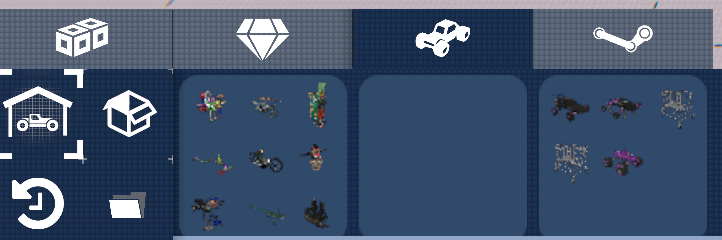
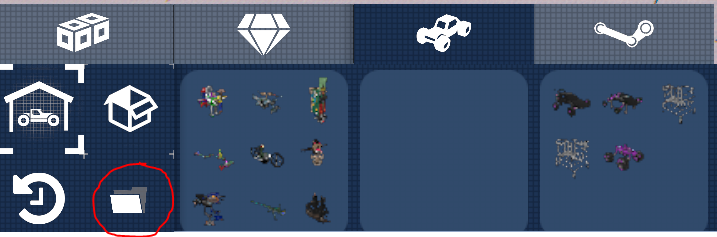
Clicking “Browse Files” will open the folder on your PC where the game looks for savegames, blueprints, screenshots and gifs. If your files aren’t in that folder, please try checking the alternative file paths mentioned above – or checking if OneDrive has hijacked your Documents folder. If you find your files in one of the alternative file paths (including OneDrive) please try copying them to the folder that the game opened when you clicked “Browse Files”.
Xbox and PlayStation
Check for cloud saves of your save games. Download cloud saves if possible – the console platforms do not allow us to access data on corrupted / crashed save files, so this is unfortunately the only way of recovering progress on consoles.



